Everything About Products Management at Click2Sell (Part 1)
I frequently review various products added into Click2Sell Marketplace and quite often i see that some products could be set-up better. Questions that we get to our support mail confirm that sometimes people misunderstand some product management aspects or just miss important mini features for managing products at Click2Sell.
So let me just guide you through all the parts related to product management and addition to the system.
At first, you should read step-by-step guide How to Start Selling Products on Click2Sell which outlines basic steps what you need to do in order to be successful with Click2Sell. It is especially useful for those people who have just created their own Click2Sell account.
In this article I want to expand second part of that article. I want to go through all the options of adding a new product and explain each of the step with more details. There is a good chance to discover something new.
Step 1 – Basic Information
So, when you are logged into your Click2Sell account, you should go to "For Vendor" section and then click on "Add product" (located on a green menu bar).
What do we see in the opened page?
Your Product Name: Just enter your product's name.
Description: Enter a description for your product. It will be shown in Click2Sell Marketplace, marketplace's XML feed (which is used by 3rd party services and scripts) and in text-ads (which is being developed right now). Please, write descriptions for buyers, not for affiliates. Writing descriptions for affiliates make descriptions useless in other places.
Dynamic Product Price: Enabling this option will allow you to set several different prices which will change after your set amount of purchases. Want to sell your product for $50 to the first 10 buyers, then charge the next 10 buyers for $100 and finally sell your product for $150 to the rest? This option is for you. If you tick this box, further settings for dynamic product price will be in Step 2.
Product Price: self-explanatory one.
Commission Rate: how much do you want to pay to affiliate for his/her referred sale? You can set whatever rate you want, however keep in mind that soon there will be a minimum percentage requirement (around 30% for digital products) for listing your product in Click2Sell marketplace.
Keywords: enter keywords which describe your product the most accurately. They will be shown in marketplace's XML feed (which is read by 3rd party services).
Type of Product:
- downloadable. Choose this option if you are going to sell digital product. Actually, if you are going to sell anything (except material good) that requires one time payment, this option is for you.
- material. Choose this option if you want to sell material product. You will be able to specify shipping price and countries you ship to.
- subscription service. Choose this if you want to charge your customers monthly, weekly, yearly or by any other schedule. You will be able to setup a schedule on Step 2.
So that's the end of Step 1. The next post is be about Step 2 which contains quite a lot of options. Do not miss the second part of Everything About Products Management at Click2Sell!
Popular Posts:
- New Update – Faster Click2Sell Reports!
- Tweak: New Format of Buy Button Code
- The Balance: Heart of “Hybrid” Affiliate Management System
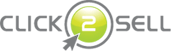




Everything About Products Management at Click2Sell (Part 2) | Official Click2Sell Blog Said,
January 15, 2009 @ 11:05 am
[…] read the first part of Everything About Products Management at Click2Sell before reading this […]
Everything About Products Management at Click2Sell (Part 3) | Official Click2Sell Blog Said,
February 23, 2009 @ 12:33 pm
[…] you haven’t read Part 1 and Part 2, then I advise to take a look at them before continuing with this […]
Step by step guide how to start selling your product via Click2Sell | Official Click2Sell Blog Said,
March 22, 2009 @ 2:53 am
[…] If you need a thorough review of each option and setting in product adding process, please read this article "Everything About Products Management at Click2Sell (Part 1)". […]