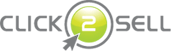The Balance: Heart of “Hybrid” Affiliate Management System
Merchant's Balance is the essential thing of our innovative "Hybrid" affiliate management system. It lets you automate your affiliate payments completely, even if you have hundreds of affiliates with very different needs.
This article will answer several related questions about the Balance:
- How does Balance work?
- What is the point of the Balance?
- How to configure it?
- What if I add too much money?
How does Balance work?
At first, let's briefly review how "Hybrid" affiliate management system works:
- a sale referred by an affiliate takes place and money from buyer's account comes to merchant account (e.g., PayPal, Authorize.net, see more) of the seller;
- Click2Sell system immediately takes some money from merchant's Balance to cover affiliate commission of that sale;
- the taken money is held in "pending" status for two weeks of clearance period;
- once two weeks passes, if the sale is not refunded, the affiliate receives the money.
Now, the question is "how the money appear in merchant's Click2Sell Balance (in step 2)?". Money can come to the Balance in two ways (which one is up to you):
- Automatic Balance refill after each affiliate sale.
As soon as you have a sale referred by your affiliate, Click2Sell will immediately charge your PayPal account or your credit card to take money required for paying a commission for that newly referred sale. Everything is completely automated.It is also possible to ask the system to refill your Balance for several sales at once. This will save your PayPal account or your credit card from being charged excessively every day (especially once you have 5+ affiliate sales per day).
- Manual money pre-pay to your Balance.
It is self-explanatory: decide how much money you want to add in to your Balance for future affiliate sales and just pay it. Click2Sell will never charge your PayPal account or credit card without your initiative.
So basically the Balance is like a merchant's wallet dedicated to affiliate commissions. Instead of paying each of your affiliate separately and repeatedly, you can either completely automate this process or reduce number of affiliate payments significantly.
Balance Amount vs Reserved Amount?
You may have already noticed that the Balance has actually two parts: Balance Amount and Reserved Amount. The first one shows amount of money which is currently unused and will be used for future affiliate commissions.
Reserved Amount shows money which is already allocated for pending affiliate commissions (which are currently in the clearance period). In most cases you should consider money in Reserved Balance as already used for commissions. The only way money can come back from "Reserved Amount" to "Balance Amount" is if a sale (for which some money was taken to pay its commission) is refunded during the clearance period.
|
An example: Balance Amount: 25.00 $ This means that you have paid $40 in total to your Balance. $15 out of $40 are already reserved for some affiliate sale which is currently in the clearance period. Once the clearance period finishes, the amounts will look like this (assuming that there were no other activity in your account or Balance): Balance Amount: 25.00 $ |
What is the point of the Balance?
Once you have hundreds of affiliates referring you customers, it gets really time consuming to keep every affiliate paid on time. In such cases merchants usually use PayPal Mass Pay feature (which is already in Click2Sell system) which lets a merchant to pay hundreds of his/her affiliates by one click. But what if some affiliates wants to be paid in euros, other ones want to receive payments in Canadian dollars, a few affiliates prefers wire-transfer payments and lastly some affiliates just are not able to get PayPal account? In such case you would need to make two Mass Pay payments (because only one currency can be used per PayPal mass pay), then open your bank account and initiate several wire-transfers and for the rest… well, apologize that you are not able to pay them.
Needless to say, sometimes you might honestly forget to pay your affiliates on time (or just be on long holiday during your regular pay-days). Sometimes you and some of your affiliates may have difficulties to understand each other how commission payments should be made.
Save yourself from all this hassle – just use Click2Sell Balance to automate affiliate payments and keep your affiliates happy (yourself as well). Just transfer one large payment in USD to us and we will distribute it to hundreds of your affiliates via their preferred ways: PayPal, Moneybookers, ACH checks or wire-transfers in whatever their preferred currency (USD, GBP, EUR, CAD, AUD). If your affiliates have any problem in receiving their commissions, it is our concern to fix this immediately, not yours.
How to configure my Click2Sell Balance?
It is a very simple process. Assuming you have already activated "Hybrid" affiliate management system ("My Profile" -> "Selling Options", the change is completed on the next day), please go this way:
- Visit "Payments" section (in main menu bar). "Balance" page should be automatically opened.
- Decide which one of Balance fill type you want to use: automatic or manual (as written above, we recommend using automatic mode)
- Just follow the steps listed there.
What if I add too much money?
In case you overestimated number of future affiliate sales and added too much money in to your Balance, do not worry. If you are absolutely sure that there will be no more affiliate sales, just contact us via support contact form and we will return unused money from your Balance back to your PayPal account.
To sum up – "Balance" is the core functionality of Hybrid Affiliate Management System, which let's you automate affiliate payments completely and gives 100% guarantee to affiliates, that they'll get their earned commissions on time in their preffered way! Make your affiliate marketing easier with Click2Sell!
Popular Posts:
- New Update – Faster Click2Sell Reports!
- Tweak: New Format of Buy Button Code
- The Balance: Heart of “Hybrid” Affiliate Management System